As some of you wind down your school year, you might want to present some certificates to your students to celebrate their accomplishments. This week’s tip features an online award maker that allows you to easily personalize and print certificates of all types.
My Award Maker -- http://www.myawardmaker.com/
1. Go to: http://www.myaward.maker.com/
2. Browse to find the desired certificate template.
3. Click the Download button.
4. The downloaded file will open with Adobe Acrobat Reader.
5. Enter the desired text.
6. Print!
Monday, May 11, 2009
My Award Maker
Posted by Sherri at 12:44 PM 1 comments
Sunday, May 10, 2009
My 1st Podcast!
I am participating in a book study entitled Blogs, Wikis, Podcasts, and Other Powerful Web Tools for Classrooms. In Chapter 8, we are learning more about podcasting, and one of my assignments is to create a podcast and post it to my blog. Although I don't like to hear the sound of my own voice, I am uploading my podcast. I hope that you will enjoy listening.
Although I don't like listening to myself on podcast, I would love to hear my children and students podcasts. I am excited about the opportunities that podcasting will bring to our classrooms, and I look forward to having my own children create podcasts very soon.
Posted by Sherri at 6:09 PM 0 comments
Evolution of a Teacher
The following is part of a blog posting by Randy Rodgers, an Instructional Technology Specialist in Birdville ISD, whose blog I read regularly. Read the post and then please share your thoughts with me in the comments section.
Evolution of a Teacher
What, exactly, is a teacher? Webster’s Dictionary defines a teacher as:
Teach”er\, n. 1. One who teaches or instructs; one whose business or occupation is to instruct others; an instructor; a tutor.
Teaching is primarily defined as “To impart the knowledge of; to give intelligence concerning; to impart, as knowledge before unknown, or rules for practice; to inculcate as true or important; to exhibit impressively; as, to teach arithmetic, dancing, music, or the like; to teach morals.” Alternately, it is defined as “To direct, as an instructor; to manage, as a preceptor; to guide the studies of; to instruct; to inform; to conduct through a course of studies; as, to teach a child or a class” or “to accustom; to guide; to show; to admonish.”
There are significant differences in these definitions. The first is more traditional, and it depicts the teacher as the provider, source, and demonstration of information needed for learning. The alternative definitions depict a different role entirely, that of one who leads others to the sources of information and understanding. The former entails a significant level of control over what is learned and how it is learned. The latter implies greater freedom on the part of the learner. The former, it might be argued, implies greater structure, while the latter implies a more random order.
In the past week, there have been a couple of experiences that have led me to consider just how our profession is evolving from one of a source of knowledge to one of a guide, who leads students through a vast sea of information, so that they may construct knowledge independently. The first was a discussion with a colleague about the fears expressed by a teacher that they would become obsolete. Change is inevitable, exciting, and terrifying. Technology is accelerating this change in education and in the world in general, by connecting us and giving us access to information on a scale unimaginable a few decades ago. It is easy to understand why this can be intimidating to a teacher. However, it is neither rational nor logical to expect that we will become obsolete. It is both rational and logical, however, to expect that our roles will be evolving, and that we will need to work to change our teaching practices to fit the needs of a new educational paradigm. The real challenge will be to develop enough of the critical literacy in teachers for them to be able to become the skilled navigators of information needed to lead our students to understanding. This is by no means a knock on a generation of educators, but it is a statement of the realities of our upbringing and education–information was different, smaller. The exciting part is, if we can change in these ways, the profession can become even more rewarding, as we will have the opportunity to witness so many more “a-ha” moments of self-discovery in our children. If we cannot, well, we very well may be on our way out.
Learning is about change and growth. The nature of information and access to that information is changing and growing, as well. Teachers are a resilient, dedicated lot, and we will adapt and excel, so long as we are willing to give up some degree of control and put it in the hands of our capable clients.
Read the entire post ... http://randyrodgers.edublogs.org/2009/05/07/evolution-of-a-teacher/.
Randy shared some very forward-thinking thoughts about how our roles as educators are changing, growing. I hope that his post inspired some thoughts about your teaching - how it has changed recently and how it will continue to change. Please share your thoughts with me in the comments section below.
Posted by Sherri at 2:25 PM 0 comments
Labels: information, online learning, teacher, teaching, technology integration
Friday, April 24, 2009
Twitter me at ... http://twitter.com/richarsh.
Posted by Sherri at 7:46 PM 0 comments
Labels: twitter
Tuesday, April 21, 2009
Vocaroo is a cool online voice recording service that is super easy to use (and it doesn’t require a login or password). After you’ve recorded your voice, you can email the audio file to someone, embed it into your blog, wiki, or webpage, or save it to your hard drive.
Vocaroo
http://vocaroo.com
Recording Your Voice:
- Go to http://vocaroo.com.
- Make sure you have a microphone (either a built-in microphone or a plug-in microphone should work.)
- Click the “Click to Record” button.
- Click to “Allow” Vocaroo to access your microphone.
- The recording will start immediately. Note - sometimes it doesn’t record the first time I try. I have the best luck if I stop the recording and then click the “Record Again” button.
- Click the Listen button to hear the recording.
Sharing/Saving the Recording:
Once the sound is recorded, you will have three options:
- Send to a friend - just enter your email and your friend’s email and click the “Send” button.
- Post on the Internet - just copy the provided code or link and paste it into your blog, wiki, or website.
- Download - right-click the “Download this Message” link and save the file to your hard drive as a .wav file.
Classroom Applications:
Here are a few ideas to get you started. Please use the comments area below this post to add your own ideas.
- Record an audio welcome message and put it on your blog (or wiki or web page).
- Elementary students can practice their oral reading skills. You could even post them on your blog for parents and grandparents to hear.
- Each day have one student record “what we did in school today” and post it on your blog.
- Students in a foreign language class could record words or phrases and then email them to their teacher.
- Left your students with a substitute? Record a message to encourage your students to be on their best behavior!
Posted by Sherri at 8:39 AM 0 comments
Labels: voice recording, Web 2.0, Websites
Tuesday, April 7, 2009
Tiny Chat
I ran across this free chat room website while reading another blog. The website is called “tinychat” and is extremely easy to use -- and it doesn’t require any registration or logins!
The URL is www.tinychat.com.
How/Why would you use a chat room in your classroom?
• The class can participate in a quiet “discussion” while watching a movie or video.
• The teacher and students can post questions and answers during a lecture or presentation.
• Students could “Google” for additional information and post their findings ASAP during a lecture or presentation.
• Students can enter their thoughts and opinions on a given topic. Note - a chat room levels the playing field so that ALL students have an equal voice.
• The teacher can monitor as students can practice acceptable online behavior.
• The class can collaborate with students from a different school, state, or even a different country!
• Students can share collaborative resources.
• Use a chat room to communicate with students while watching a televised event in the evening.
• The class can communicate with a home-bound student.
• Please add your own ideas by adding a comment below!
How to Use TinyChat ...
The teacher will:
1. Go to: www.tinychat.com
2. Click the “Click to Create your Chatroom” button.
3. Share the provided URL. (Note - you will also be able to see / share the URL after you enter the chat room.)
4. Click the “Enter Chat Room” link.
5. Enter your name; click “go.”
The students will:
1. Go to the provided URL.
2. Enter their name; click “go.”
To Chat:
1. Enter your message in the box at the bottom of the screen.
2. Click the “Send” button or press the enter key on your keyboard.
Saving the Chat (Optional):
If you want to archive the chat:
1. Click the floppy disk icon in the lower-left corner.
2. Save the file. (It will save as a RTF file and will open with any word processor.)Note - I had some trouble saving the chat, but I was able to easily copy the text from the chat and paste it into a word processor.
Posted by Sherri at 9:46 AM 0 comments
Thursday, March 12, 2009
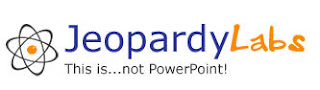
Posted by Sherri at 6:17 PM 0 comments

